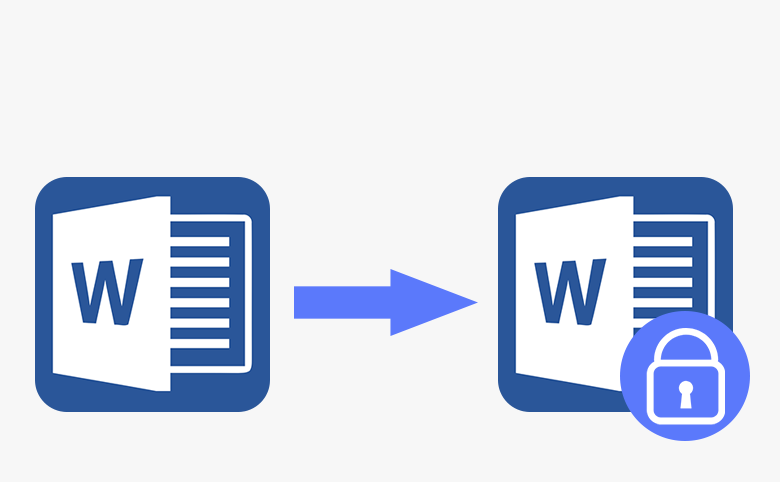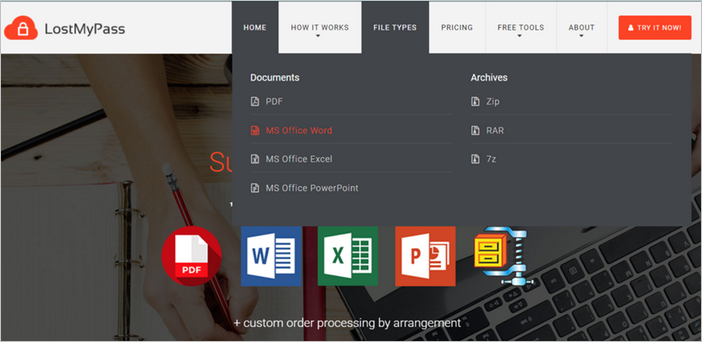Jump to Key Sections
Word document (DOC/DOCX) can be password protected by default. If you did not have the correct password, then it becomes impossible to read the content inside that Word file. This was not notable issue in early days as the encryption algorithm was weak. The password could be recovered easily with the right password cracking software. But the days were gone as Microsoft adopted more advanced encryption technology in Office 2007 (AES-128) and Office 2013 (AES-256), resulting a more time-consuming and painful process to recover password from those Word document.
To make things worse, Microsoft official does not provide any Word password recovery method or service. So you need to rely on third part tools, which too, more often than not, doesn’t work.
However, please don’t be scared! Here, I have carefully curated a list of 4 different methods that you can use to recover forgotten password for Word file. Please read each method carefully and pick up the one that suits you best and recover Word password in no time.
Table of Contents:
- Manually Remove Password from Word
- Recover Word Password Online for Free
- Recover Forgotten Password from Word (Easy)
- Recover Word Password Using VBA (Complicated)
Remove Forgotten Password from Word Manually
Word files, and other MS Office files like Excel and PowerPoint, are simply archive files in disguise, which is composed by a set of XML and configuration files. You can remove forgotten password from Word by renaming the file extension from doc/docx to zip.
However, this too requires some technical background. So, if you are not comfortable with that, don’t go for this process as you might do more damage to your file and may end up losing the data. Also, this method may not work with some of the newer versions of MS Word.
First of all, backup the password protected word file somewhere else. Then locate the locked Word file and rename it to .zip. Remember you are not renaming the file name, but for file extension instead. In our case, the extension is .docx, in your case it can be different. The rest of the process remains the same. You need to change the file extension to zip.
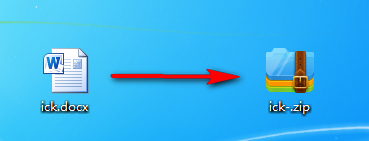
It might ask you to confirm if you really want to do this, simply click on Yes. Once done, open the zip file with 7-Zip or WinZip, and the clicking on Extract to option. Next, select a local folder to save the extracted content from zip archive.
You should find a file named password.xml from that folder. Delete that file, close the ZIP file, and rename zip file extension back to .docx. Now you would be able to open the Word file and it will not ask you for the password.
However, the xml file is not visible, it means this method won’t work. According to our researching, it is only applied to earlier version of Word (Word 2007 and before).
Recover Word Password Online for Free
LostMyPass.com has various online services to recover passwords for several file types, including MS Word, Excel, PDF files and ZIP. Using this online service to recover lost password for MS Word is pretty simple, as you would see yourself in a while. This service is 100% free for weak passwords (less than 4 digits).
However, even with weak passwords it doesn’t have a good success rate. Also, another concern with this service is that you need to upload Word file on their cloud server, which can be an issue in case you have content that is sensitive in nature and cannot be shared with anybody.
To recover your forgotten Word password, go to LostMyPass.com website. Hover over the FILE TYPES menu at the top and select MS Office Password.
Next, it will ask you to prove that you are indeed a human being and not a spam bot. You can do that by selecting the I’m not a robot checkbox.
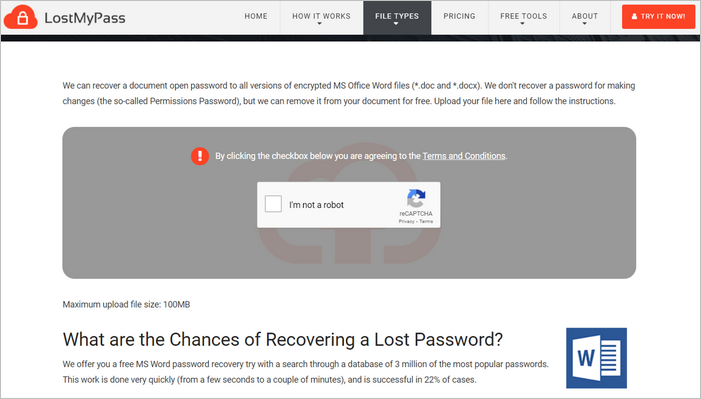
Now, you can drag-and-drop your Word file on the next page. Once done, the process of recovering the password will start automatically.
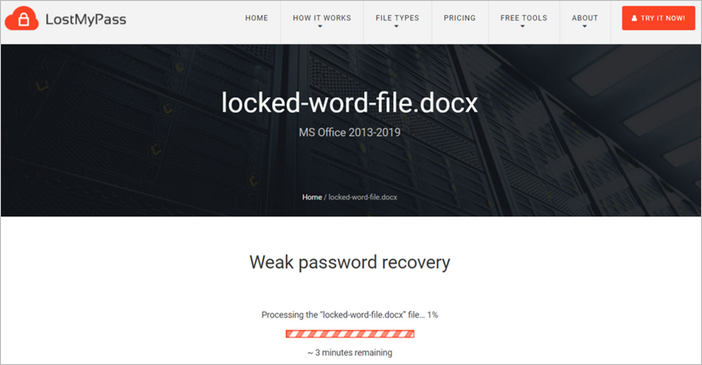
Once the process completes, it will show you the recovered password on their website.
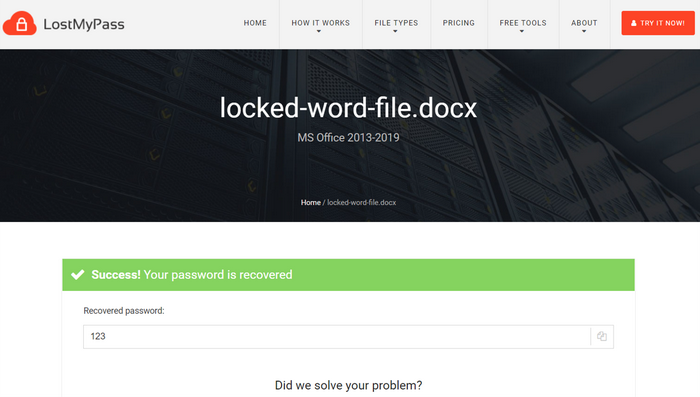
It hardly took me a minute to recover the password for my Word file. However, you can see that it was a weak password, which might not be the case for you. Afraid not, there are other service that you can avail in case this solution does not suit your purpose. Read on.
Recover Forgotten Password from Word by Using Dr. Word
There is nothing to be worried even the above two method failed. In this part, we will let you know a remarkable Word password recovery software. Dr.Word is one of the most reliable utilities for recovering forgotten password from MS Word files (.doc or .docx). Unlike other Word password recovery software, which did not get updated for years, Dr.Word is much better on this and it supports the latest version of Microsoft Word application because of constantly software updates.
No damage or data loss to target Word file even the recovery process is unsuccessful. So it is quite safe to try it out. Also, it has an intuitive Graphical User Interface, so all you need to do is to point and click with your mouse. In addition, there is a free version of this tool available on their website. It would takes very less amount of time to remove the password from Word file, and uses various password removal methods which makes it extremely useful.
First, just go to their official website download Dr.Word and install it on your PC. Don’t download it from unknown resources. They might bundle malware or virus with the setup file.
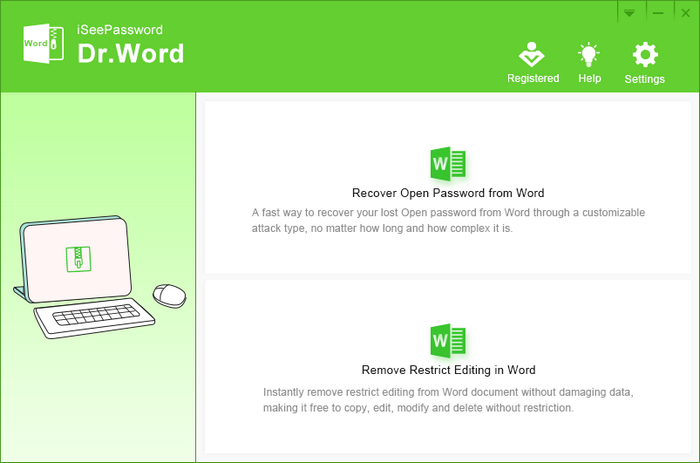
Next, fire up the program. Press Recover Open Password from Word option. In the next window, select the locked file by clicking on Add File button at the top right, and then select the method using which you would like to unlock the password. I would recommend using Mask Attack as it is very comprehensive.
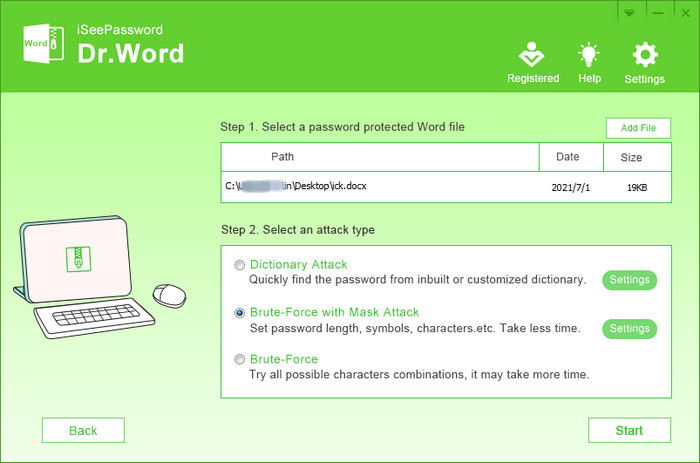
Also, this is pretty useful if you remember the password partially, or have a hint of what it might have been, in which case, click on Settings beside that option and provide that information.
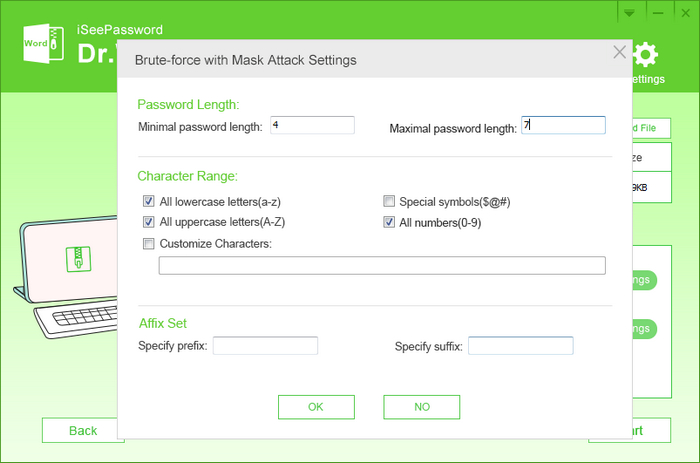
Now, get out of this Settings window by clicking on OK, and in the main window press Start to start the password recovery project. You will see an indicator on the screen. Leave it alone and grab a cup of coffee. For strong password, it could take hours before completion. You’d better run it at night or spare time.
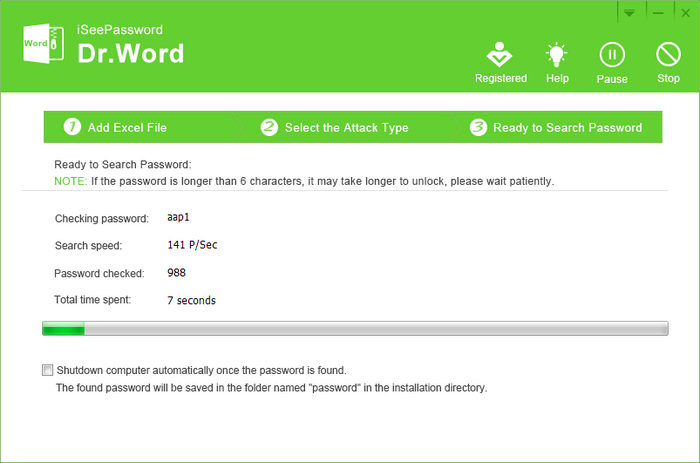
Once the process completes, it will show you the password in a small pop-up box as shown below. You can now copy this password and use it to open the Word file.
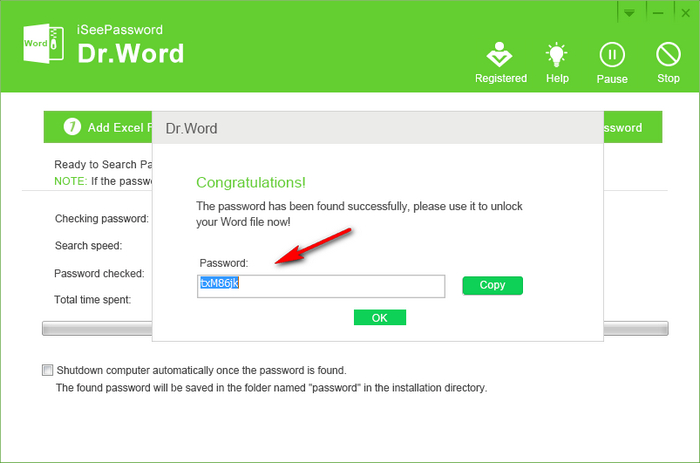
You won’t be able to find any other software with this simplicity. This is currently the best user-friendly program for recovering password from Word. However, you are free to try out others as you like.
Recover Word Password Using VBA (Complicated)
VBA (Visual Basic Application) is a programming language provided by Microsoft just to make life easier for power users of MS Office product. VBA. By using this, you can not only automate the daily tasks, but you can also recover forgotten password for Word files. However, if you are not a programmer, or if you are not tech savvy, then I would suggest you to steer clear of this method since you might end up doing more harm to Word file than actually solve the problem.
To recover Word password from VBA, the first action is to open a blank Word document (one which does not contains any password). Then press the File menu at the top. Now select Options at the lower left corner of this window to view the Word Options window.
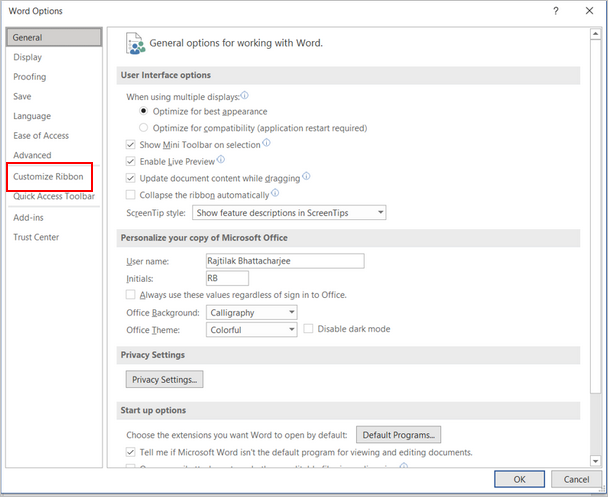
Now, go to the left side of Customize Ribbon and under Customize the Ribbon menu on the extreme right, scroll down to find the option for Developer. Check that option, and click OK.
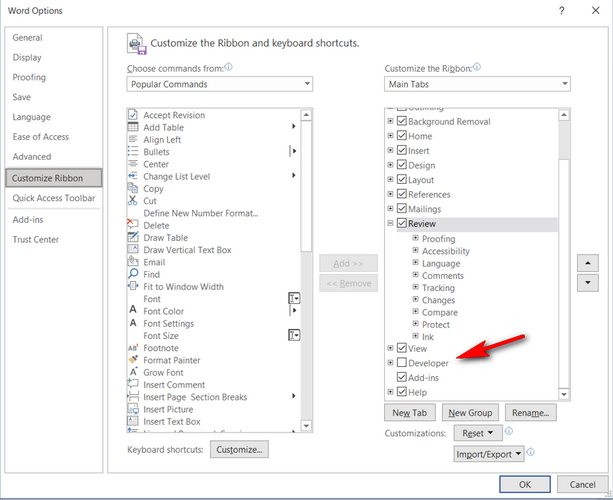
Now the Word Options window will close automatically, and you will see a new tab called Developer was added on the ribbon menu at the top. Select that and click on the button which says Visual Basic on the left side.

Now you will see a new window will pop-up which says Microsoft Visual Basic for Applications at the top. On this window, you will see your new Word document listed on the left side under Project, double click on This Document option below that listed Word document.
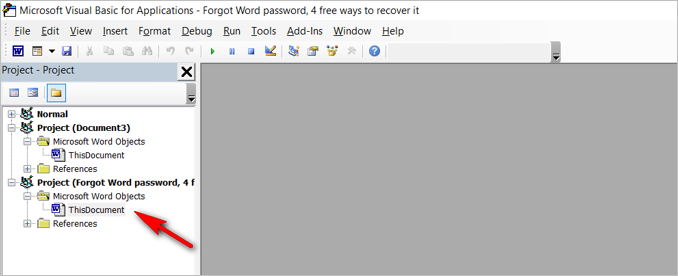
Once done, you will see a while window will open up on the right side where the gray area was. On this white area, copy/paste the below code as-is:
Sub unlock_password()
Dim j As Long
j = 0
Dim WordFileName As String
Application.FileDialog(msoFileDialogOpen).Show
WordFileName = Application.FileDialog(msoFileDialogOpen).SelectedItems(1)
ScreenUpdating = False
Line2: On Error GoTo Line1
Documents.Open WordFileName, , True, , j & ""
MsgBox "Your password is: " & j
Application.ScreenUpdating = True
Exit Sub
Line1: j = j + 1
Resume Line2
ScreenUpdating = True
End Sub
Now, press the Play button at the top as shown below.
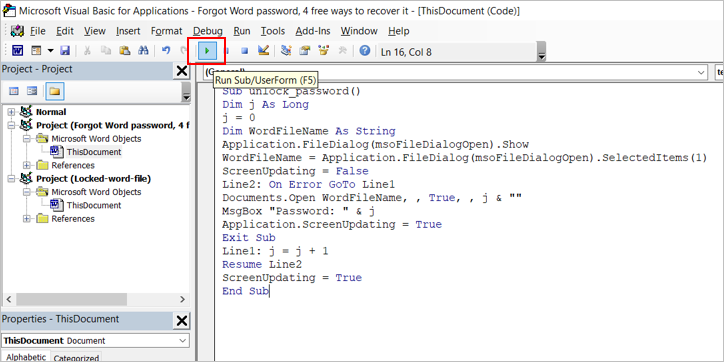
Once done, it will ask you to select the locked Word file for which you had forgotten the password. Select that and press Open. It will start the process of recovering the password. Once done, it will show you the password on a little pop-up window.
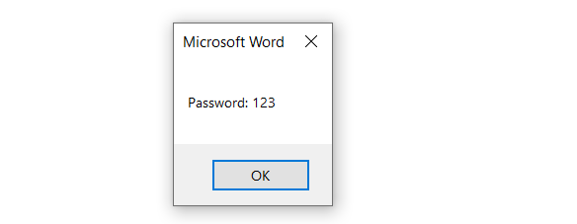
Now you can use this password to unlock the Word file. That looked complicated, am I right? Don’t sweat because the above utility will help you with all this without having to type anything.
In a nutshell, the above are one of the best word password recovery methods we found after days of researching. We suggest testing them out one by one. Go with the free ones. If you were lucky enough, the password could be removed or recovered in a matter of minutes.
However, Dr. Word seems to be most helpful for normal users who forgot Word password. This program does not require you to be a tech wiz, nor does it ask you to upload Word file onto an unknown server. Also, they have a free version available on their website, I personally downloaded that free version and recovered my Word password as you can see above.